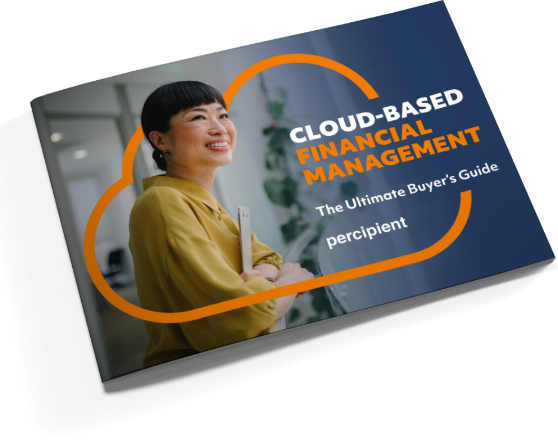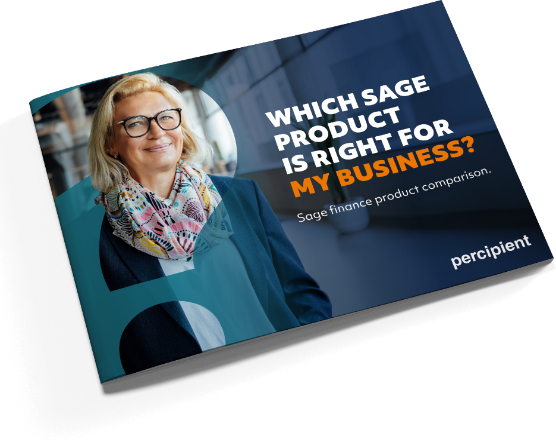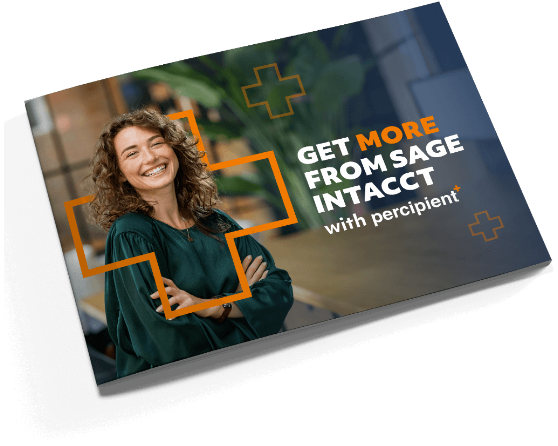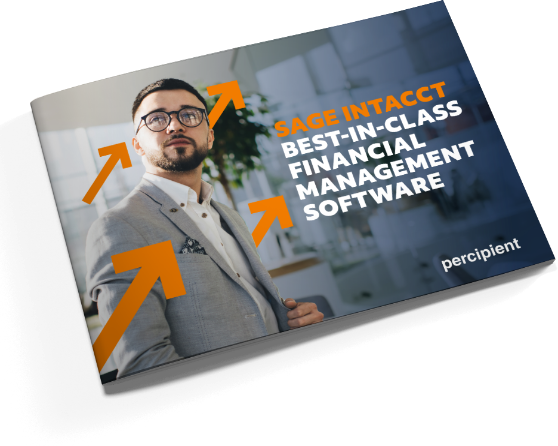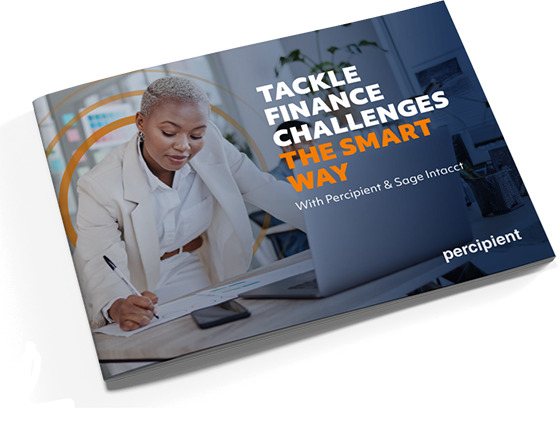Top Tips to Navigate Sage Intacct
By Grace Freeman, Percipient
There’s no question that Sage Intacct is built for the specific demands of modern organisations looking to channel agility, resilience and unprecedented levels of efficiency. As is demonstrated by recent success stories from the likes of Exclusive Collection; L’Enclume owner Umbel Group; Dakota Hotels; Hastings Hotels; and Denbighshire Leisure, it is helping businesses to navigate their way through a challenging new era.
But how can those new to the platform navigate its best features?
Here’s our guide to the top features, and some insight into how to get the best from them:
Applications Menu
This lists all functions and allows users to move them around quickly, dragging items in an easy and visual way. The view can be changed according to the user, and crucially, users can make a list of favourites. This means that if quick access to suppliers, for example, is required, users can click on the stars to add or remove one from their favourites and re-order accordingly. This is particularly important when checking suppliers or running reports as they can be grouped appropriately. It makes navigation much easier and is so simple to use.
Views
When looking at a list screen, there are standard views which are straightforward to use, and used by the majority of customers. However, users can add and customise categories to create their own view.
From choosing the orientation of columns, for example, e-mail or phone numbers, or supplier records, to adding filters which just show one field, customisation options are there to allow a truly personalised user experience.
Users can search easily and enter part of a postcode, or %(insert search term as appropriate) to return anyone with that in their name for example. Everything can be exported to Excel where needed, delivering optimum efficiency and user experience.
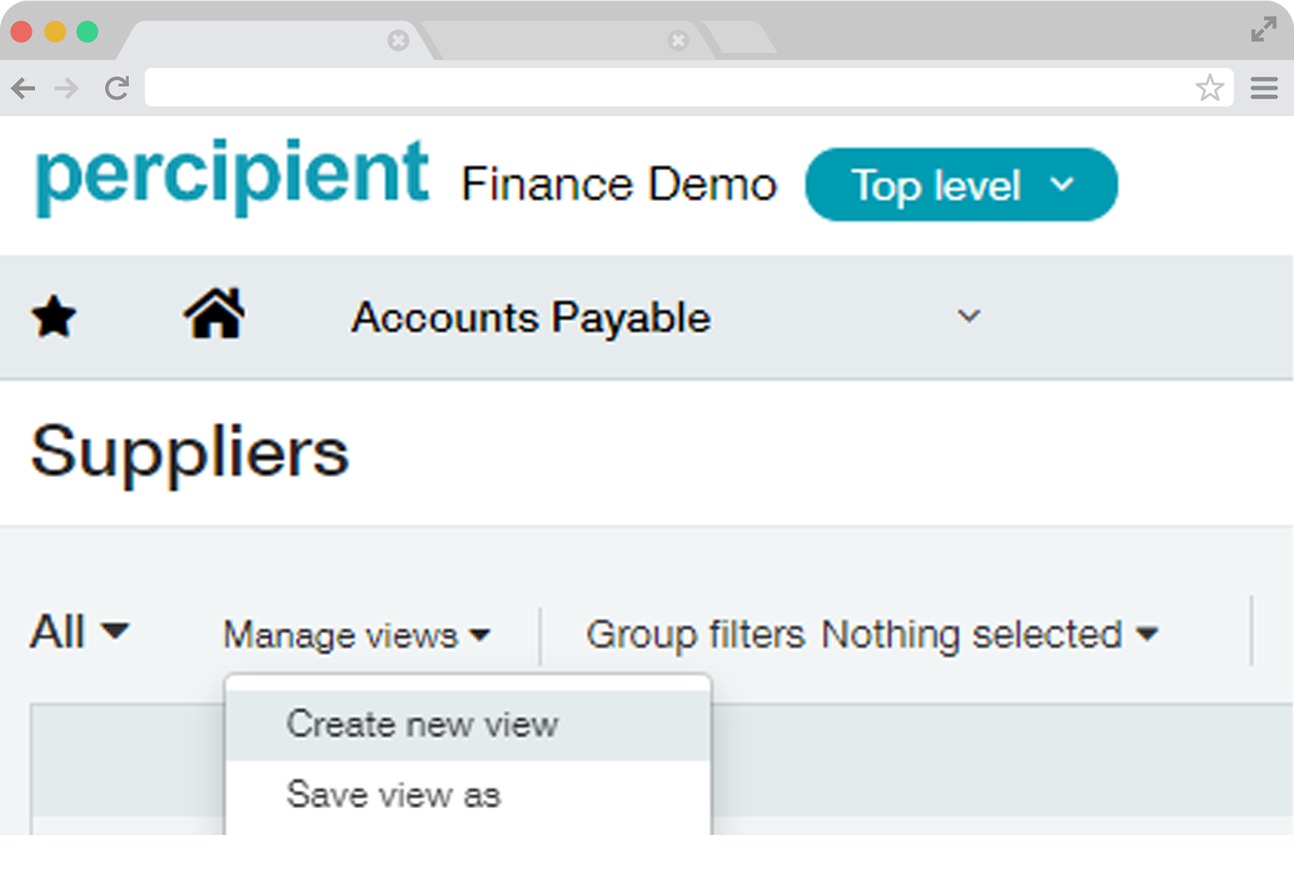
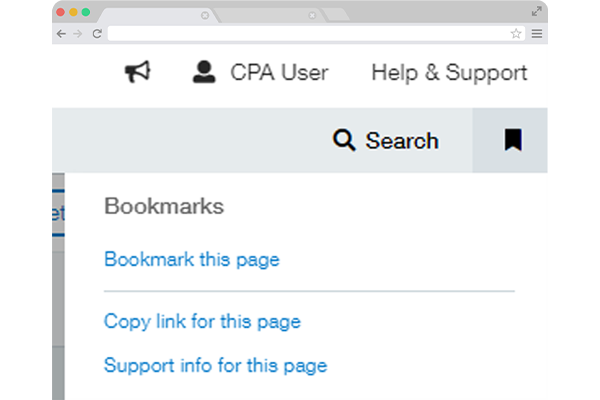
Bookmarks
These work in a similar way to favourites but are more detailed. And if users need to return to an invoice for example the next day, updates automatically save. So, if the user clicks on an invoice they can simply pick up where they left off, and even when sending to another user, it will send as the bookmarked page.
Some customers use this more than others, but it’s a good feature to be aware of.
Global Search
Sage Intacct allows anything to be searched and can be refined by department where needed to ensure a more tailored, relevant view.
For example, finance teams can search for everything in the name of, say “Tesla” to search invoice history, any outstanding debt or anomalies.
Advanced searches can be done by name/amount or date, and detail can be added to refine further.
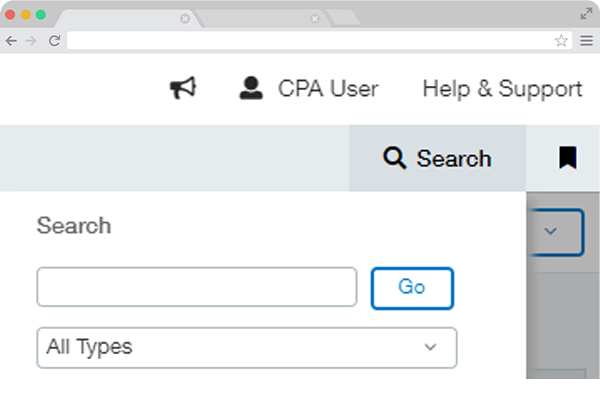
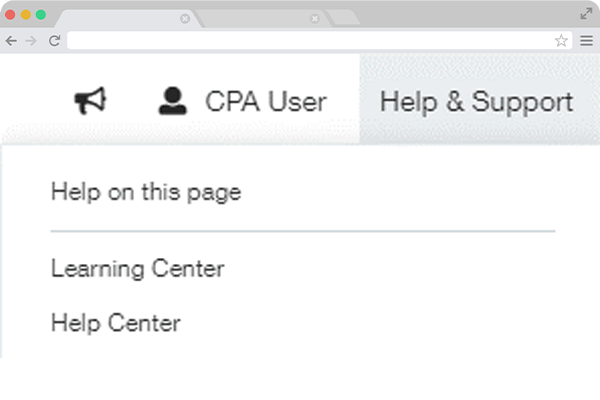
Help & Support
Help is always available on the home page.
There’s lots of relevant information according to the category or topic as required, and most importantly, it’s continuously updated with lots of detail to support users in the best way possible.
Sage Intacct Support Service
Browser-Based Cloud
The cloud infrastructure means that Sage Intacct can work with multiple tabs. If a user, for example, is looking at a list of suppliers, they can right-click on the browser tab and choose duplicate, then switch between multiple tabs. This is particularly useful when looking at payment runs as split screens can be viewed to verify and ensure accuracy, ultimately making life easier.
This feature is also handy when managing multiple entities as users can switch between different entities to instantly see differences and patterns in a single view double clicking on an application such as cash management will take the user straight to an overview.
Report Drill Down
Wherever there is a blue hyperlink, the user can click to get more information. For accounts, it will highlight the leger straight away and take the user to more information on a record or report, with the option to hyperlink to drill down to more detailed data.
Shortcut Keys
Keyboard shortcuts aren’t for everyone, as people have different preferences on the way they work, however many users really like these. Whether it’s Alt S to save or T to save dates, it makes for quick data entry which for things like dates can save some time.
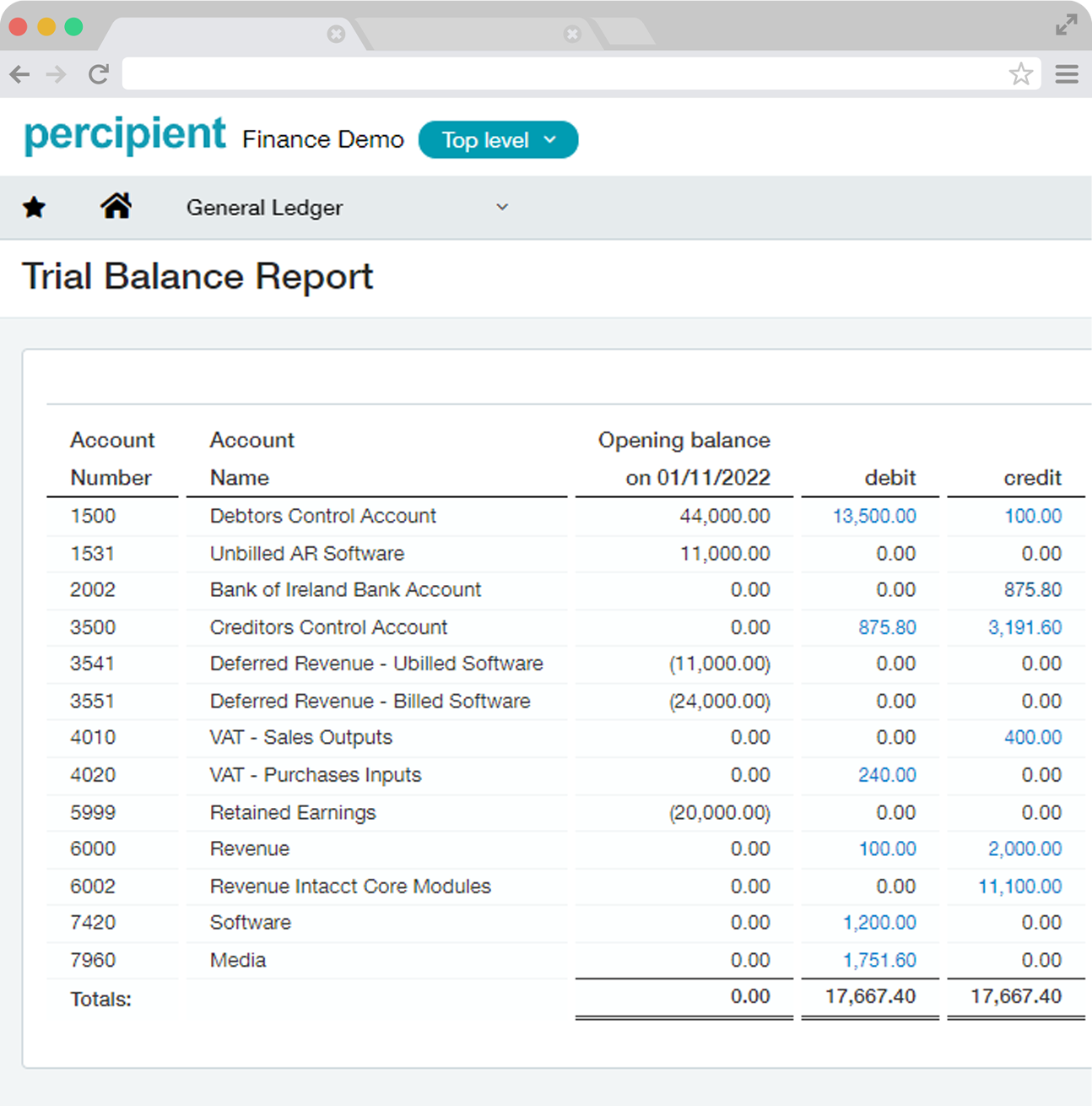
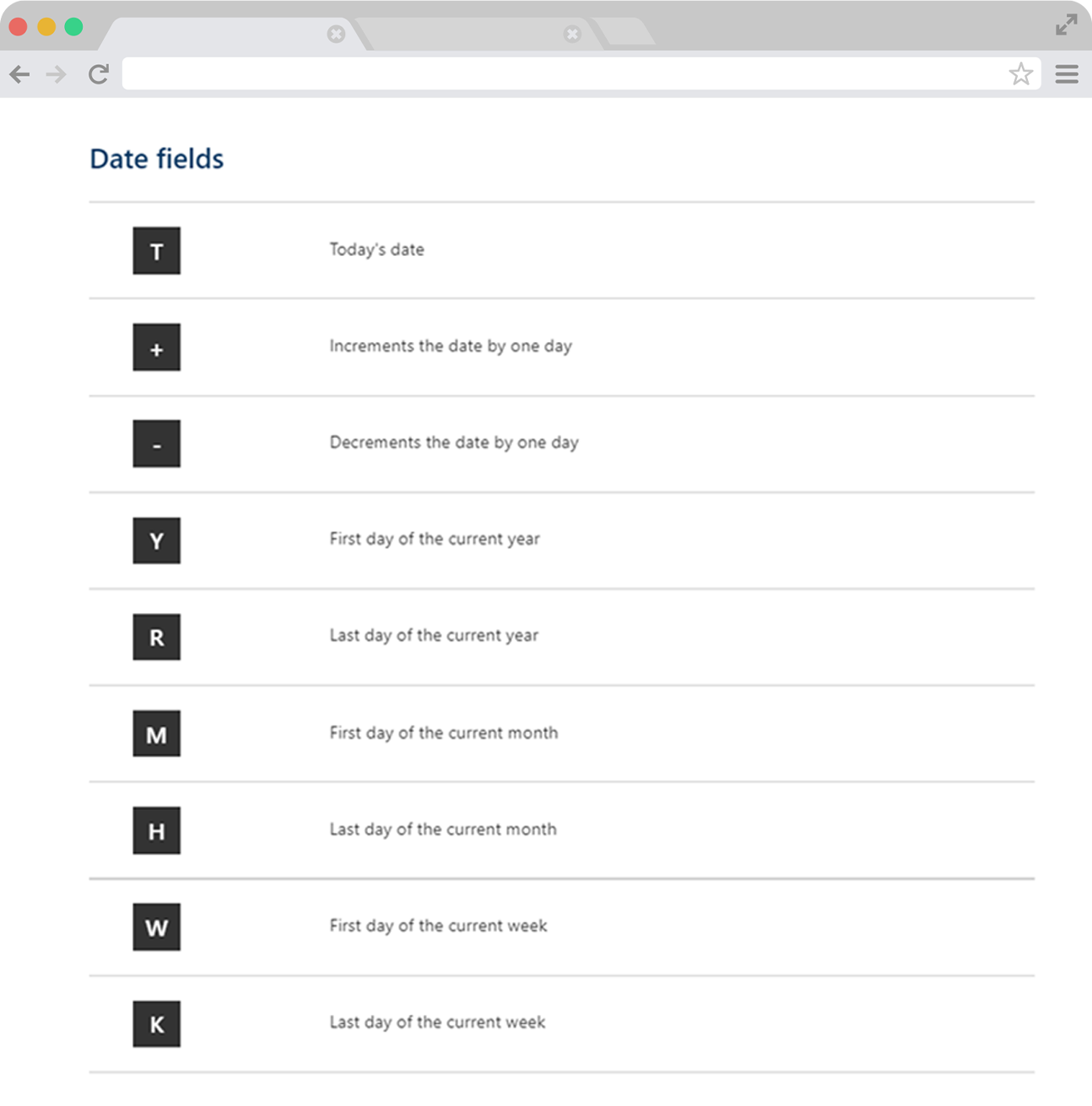
Sage Intacct Partner UK
If you’d like to learn more about navigating Sage Intacct; the benefits this software could have for your business, or if you’re looking for a new Sage Intacct support partner, get in touch or call us on 01606 871332. We’re here to help.